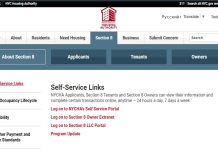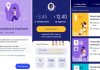As of the latest updates, Google Search has introduced AI-generated overviews for specific queries at the top of the search results page. These overviews provide a summary or answer to your query based on Google’s AI technology. If you find these overviews annoying and prefer to see traditional search results.
Currently, no specific setting is directly labeled “AI Overviews” that users can toggle off within Google Search settings. However, users can take the following steps to minimize the impact of AI-generated content and restore a more traditional search experience:
How To Avoid Google AI Overviews
Method 1: Customize Search Settings
- Open Google Search:
- Go to Google.com.
- Access Search Settings:
- Click on the gear icon (⚙️) at the top right corner of the search results page.
- On mobile, tap on the menu icon (three horizontal lines) or your profile picture in the top right corner, then select “Settings.”
- Search Features:
- Look for options like “Search features” or “Results settings.”
- While there may not be a specific toggle for AI overviews, you can adjust other settings to influence how results are displayed.
- Adjust Results Settings:
- Modify settings related to “Autocomplete with trending searches,” “Personal results,” or “Private results” to see if they impact the display of AI-generated content.
- Save Changes:
- Scroll down and click “Save” to apply any changes.
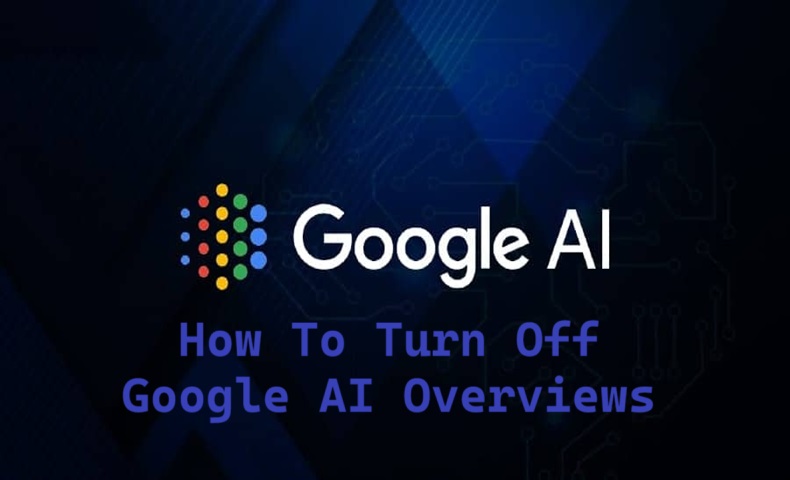
Steps To Off Google AI Overviews
Method 2: Adjusting Personalization Settings
- Google Account:
- Go to your Google Account settings by visiting myaccount.google.com.
- Data & Personalization:
- Navigate to the “Data & personalization” tab.
- Activity Controls:
- Find the “Web & App Activity” section and click on it.
- Toggle off options related to personalized search results and activity tracking.
How To Stop AI Google Overviews
Method 3: Browser Extensions and Ad Blockers
- Use Browser Extensions:
- Consider using browser extensions or ad blockers that allow you to customize the appearance of web pages, including blocking specific elements like AI overviews.
Method 4: Providing Feedback to Google
- Send Feedback:
- Scroll to the bottom of the search results page.
- Click on “Send feedback” and provide detailed feedback about your preference for traditional search results without AI-generated overviews.
Method 5: Use Alternative Search Engines
- Switch Search Engines:
- If Google’s AI overviews continue to be a nuisance, you might consider using alternative search engines such as Bing, DuckDuckGo, or Yahoo, which may offer a more traditional search experience without AI-generated summaries.
Clear Browser Cache and Cookies
- Clear Cache:
- Sometimes, changes in settings may not take effect immediately. Clearing your browser’s cache and cookies can help ensure that new settings are applied.
How to block Google AI overviews on Android / iOS
Blocking Google AI overviews (such as the AI-generated summaries or overviews in Google apps) on Android and iOS can be a bit tricky because these features are often integrated into the Google ecosystem. Here are steps you can take to limit or disable these features:
On Android:
- Google App Settings:
- Open the Google app on your Android device.
- Tap on your profile picture in the top-right corner and select “Settings.”
- Navigate to “General” or “Search.”
- Look for options related to AI or Assistant features and toggle them off.
- Google Assistant Settings:
- Open the Google Assistant settings by holding down the home button or saying “Hey Google.”
- Tap on your profile picture in the top-right corner, then select “Assistant Settings.”
- Go to “General” and turn off “Use Screen Context” and other relevant AI features.
- Disable Web & App Activity:
- Go to your device’s Settings.
- Navigate to “Google” > “Manage your Google Account.”
- Tap on “Data & Personalization.”
- Under “Activity controls,” turn off “Web & App Activity.”
- Alternative Search Engines:
- Consider using a different search engine app like DuckDuckGo, which focuses on privacy and doesn’t use AI summaries.
Block Google AI overviews On iOS:
- Google App Settings:
- Open the Google app on your iOS device.
- Tap on your profile picture in the top-right corner and select “Settings.”
- Navigate to “General” or “Search.”
- Look for options related to AI or Assistant features and toggle them off.
- Google Assistant Settings:
- Open the Google Assistant app.
- Tap on your profile picture in the top-right corner, then select “Assistant Settings.”
- Go to “General” and turn off “Use Screen Context” and other relevant AI features.
- Disable Web & App Activity:
- Open the Google app.
- Tap on your profile picture in the top-right corner and select “Manage your Google Account.”
- Go to “Data & Personalization.”
- Under “Activity controls,” turn off “Web & App Activity.”
- Alternative Search Engines:
- Use a different search engine app like DuckDuckGo to avoid Google AI summaries.
While these steps can help minimize the presence of Google AI summaries, it’s important to note that some AI integrations may be deeply embedded into the Google ecosystem and might not be fully disableable without significant changes to your usage habits or switching to alternative services.
Why Disable Google’s AI Overviews?
Disabling Google’s AI overviews can be a personal preference based on various concerns and reasons. Here are some common reasons why someone might want to disable these features:
1. Privacy Concerns:
- Data Collection: AI overviews often rely on extensive data collection to provide personalized summaries and recommendations. Users may be uncomfortable with the amount of personal information being collected and used.
- Sensitive Information: Users may have concerns about Google’s AI systems handling sensitive or private information.
2. Accuracy and Reliability:
- Misinformation: AI-generated summaries might not always be accurate or reliable. There is a risk of misinformation or misinterpretation of the content.
- Over-Simplification: AI summaries can sometimes oversimplify complex topics, leading to misunderstandings or incomplete knowledge.
3. User Experience:
- Preference for Original Content: Some users prefer to read original content rather than AI-generated summaries, which might lack the nuance and detail of the full content.
- Annoyance: AI overviews and suggestions can sometimes be intrusive or annoying, disrupting the user experience.
4. Control and Autonomy:
- Personal Choice: Users may want more control over what they see and how they consume information, rather than relying on AI to filter and present content.
- Customization: Disabling AI features allows users to customize their apps and services more closely to their preferences.
5. Ethical and Philosophical Reasons:
- AI Ethics: Some individuals have ethical concerns about the use of AI in general, including issues related to bias, fairness, and transparency in AI algorithms.
- Digital Well-being: Users might feel that reducing reliance on AI can contribute to digital well-being by encouraging more intentional and mindful use of technology.
6. Performance and Battery Life:
- Resource Usage: AI features can consume significant device resources, including processing power and battery life. Disabling these features can improve device performance and extend battery life.
7. Reducing Dependence on Google:
- Diversification: Users might want to reduce their dependence on Google services and explore alternatives that do not use AI or that align more closely with their privacy and ethical values.
Ultimately, the decision to disable Google’s AI overviews is a personal one, driven by individual preferences, concerns, and values.
Conclusion
While there may not be a straightforward toggle to disable Google AI overviews, adjusting your search settings and personalization controls, using browser extensions, and providing feedback to Google can help mitigate the impact. If these steps are insufficient, exploring alternative search engines might offer a more satisfactory search experience.
Contents