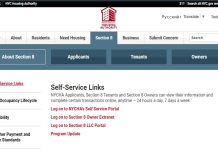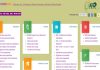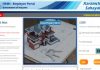It would be a lie if we say that we never posted anything stupid from our Facebook accounts when we first started using it as teenagers. It would be another lie if we say we don’t look at our relatively new posts after a few days of posting them and cringe at our own posts. But it would be really exhausting if you are planning to delete those posts all day long, one by one. That is exactly where deleting Facebook posts in bulk comes handy.
Delete Old Facebook Posts
Not only in case of our personal accounts, do Facebook pages also go through the same problem. If you own a Facebook page, then you have to make sure that it is updated and relevant.
You certainly do not want your followers in 2024 to look at a post from 2009. That can get pretty embarrassing!But don’t you worry! This article is dedicated to all those who are planning to give their Facebook accounts a fresh start. “Mischief Managed”!

How To Delete Facebook posts in bulk
You can bulk delete your old Facebook posts at one or archive your Facebookactivity with the help of Manage Activity tool that is present on a web browser version or mobile application. One thing you must remember, once deleted, you can not retrieve your deleted posts ever, so make sure you want the posts gone for good.
- Open Facebook.com or simply open the Facebook application on your mobile and then log in to your account. Now go to the upper left side bar, or, the menu bar and select your profile icon (or name).
- Find the “Manage Posts” option situated just beneath the post composer.
- You can make the post deletion more accurate by selecting “Filters”. It will narrow down the options available. Now, you can choose the specific posts based on year, privacy kevel, who created the posts or photos you are tagged in. This will help you find older posts without having to ravage through them.
- Now, on the upper right corner of any post, find the square check box and tick them if you want to delete their respective posts.
- If you have chosen all the posts you want deleted, click on the “Next” option which is there at the foot of the screen.
- Now click on “Delete Posts” and select the “Done” option.
Delete Old Facebook Posts in Bulk/Multiple
Be it a text, video or photo, deleting posts in bulk from a Facebook page is very much possible. Otherwise, think how much of a trouble would it have been for the admins to maintain a visually pleasing Facebook page. Having the ownership of a Facebook page means that you also have the advantage of being able to delete multiple posts together. But you must remember, that this can not be done if you are using Facebook on a mobile device.
- First thing first, log in to your page from the Facebook web version. Only thus, you can manage the page and its posts.
- Now, find the tab saying “Publishing Tools”, click on the same.
- You will get to see various options under the “Posts” option on the left menu.
- Click on the option called “Published Posts”.
- After doing this, you will be able to see the full list of posts that has been created on and from your page.
- The next step would require you to select all those posts you want to delete. But you can select only 25 posts at a time.
- Check the square boxes for all those posts you want to be permanently deleted from your page.
- After selecting 25 posts, you have to click on the button called “Actions” which is located right above the list, next to the search bar.
- After clicking on the “Actions” button, you will see a drop down list appear.
- From that list, find the “Delete” option and click on it.
Do you have more than 25 posts to delete? Then you will be required to repeat this process multiple times to get the posts deleted batch by batch.
Stuck at a few posts?
In some cases, you might see that no matter how hard you try to delete a few posts in bulk, they just won’t get deleted. Rather, the delete option would be seen all grayed out, meaning the posts can not be deleted. But this is no issue at all. If you can’t delete them, hide them and no will ever know! Mainly, posts with particular privacy setting and created by others on your timeline offer this kind of trouble. But you can delete those posts from your timeline by deleting them individually. Or you can simple choose to hide them.
- Also, you can try going to the “Settings” option.
- Click on the option called “Privacy”.
- Then, choose “Limit Past Posts”.
Final word
So there you go, all prepared to get your old posts swept away. By following the above mentioned methods, you will be able to remove most of your posts from your Facebook page for good. We hope you have found this article useful and made use of the tips and tricks we just shared exclusively with you! For more updates and information check Timesalert.
Contents