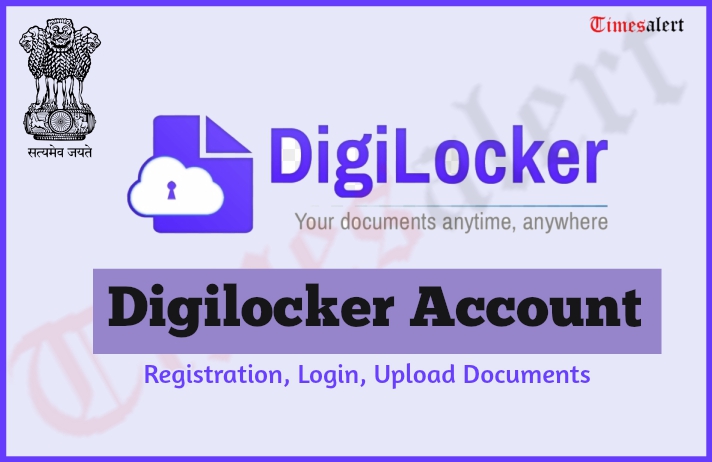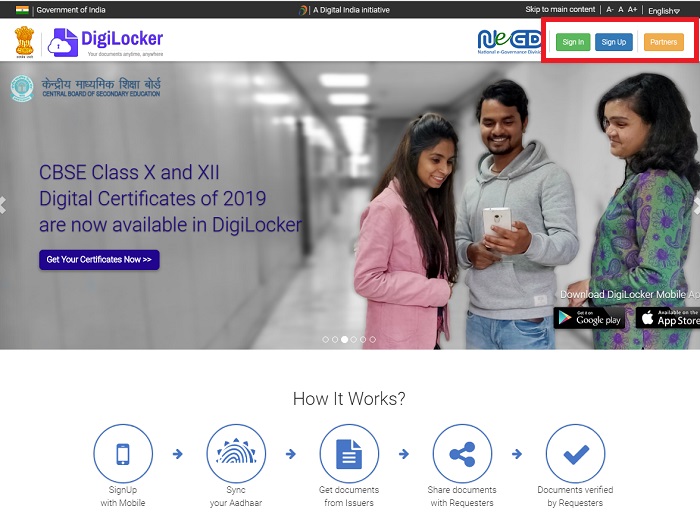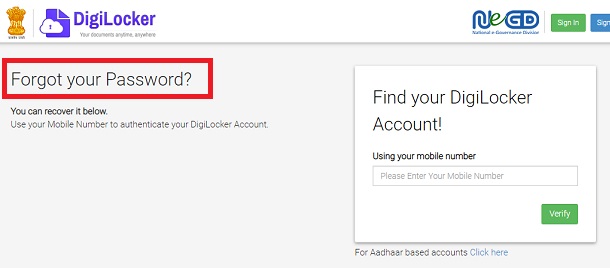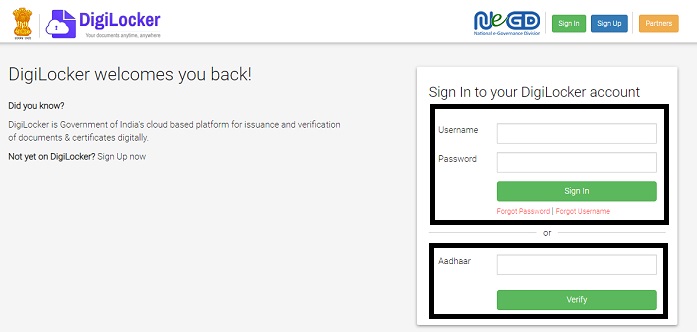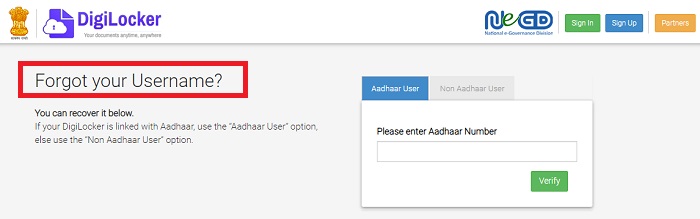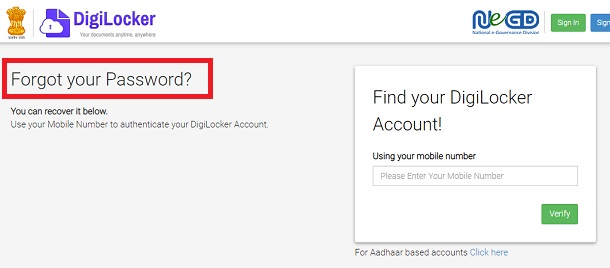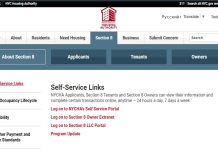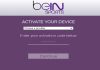Digilocker is the only one program by the central government where we can upload all the documents and access them. It is a cloud account for every citizen who can store all their government certificates and academic marks in one place. It is very beneficial to store all these in digital form so that we can easily download them whenever we need.
We can open the account using the Adhaar card number, which is unique to everyone, and there is no scope of any duplicate accounts. The scheme is available from 2015 online to the public with a storage capacity of 100 MB, which increased by 1GB space. We also have Digilocker App for the Smartphone so we can get the required documents quickly. Here we will provide you with complete details about the registration, uploading and link process of essential documents.
What is Digilocker
The idea of this online program is to bring a paperless government, and it is the one platform for digital documents. You can store all academic and request the organisations to send the documents to your Digilocker account. Users can upload the documents in their account like land documents, driving license, voter ID cards so you can print anytime.
You can have all your essential papers in one place and no need to carry them, which saves your time and safety of the originals. All candidates will get their CTET certificates in their accounts. The Digilocker Sign In process is easy, and all documents are very safe in the locker.
Digilocker Details
Many benefits are available using the Digilocker, and every citizen of the country can use as it is by the central government. It has an increase in the number of users and accepts all formats of documents upload.
We provide you with complete details about Digilocker Sign In, registration, uploading documents, benefits. It also provides the e-sign facility for the users and can request the organisations to send documents to account.
| Portal Name | Digilocker |
| Issued | Central Government |
| Launch year | 2015 |
| Purpose | Digital Form of Documents |
| Storage Space | 1GB |
| One document size | 10MB |
| Registration | online |
Benefits of Digilocker Registration
Many benefits come with account registration with Digital Locker. Here is the list of them
- Candidates can access digital documents anytime, anywhere and also share them.
- Users can upload their government-issued and personal documents in Digilocker.
- We can sign the e-documents digitally using e-sign facility available.
- It reduces the fake documents, and there is no need to carry documents.
- Digilocker provides easy availability of documents anytime and anywhere digitally.
- The authentication of documents will become easy as they are issued by the government directly.
- It minimises the use of paper by sending the certificates directly to the Digilocker Account.
- It is entirely safe to upload your documents, and it has an excellent security system for your papers.
- The storage size of the account is 1 GB, and the size of the single document uploaded should not exceed 10 MB.
Also, read about Pradhan Mantri Gramin Digital Saksharta Abhiyan (PMGDISHA) Apply
Digilocker CTET Certificate
The CTET certificate is the minimum eligibility for central government teaching job profession. The document is only available in your Digilocker account, and here we will provide you instructions to download the certificate.
- Candidates will get their Digilocker account login details to their registered mobile number.
- If you are using the account for the first time, then your password is as given below.
- Mother’s first name as in admit card in lower case followed with the last four digits of the roll number.
- We can reset password after you log in and check for CTET certificate in your dashboard.
- Download the certificate, and you can also take a print of it from the account quickly.
Digilocker Registration
In this section, we provide you with the registration and login of the account. These are available in the online portal, and there is no need to visit any offices. We must have an Aadhar card number and valid mobile number to open your account. The instructions for them in the below sections.
How To Create Account In Digilocker
- Visit the Digilocker website in your browser, and that will open the home page on the screen.
Digilocker Home Page - Here you can see the Sign-Up button on the top right side of the screen. Tap on it that redirects new page.
- Here enter your Mobile Number in the space given and then tap on continue option below.
Digilocker Registration - You will get an OTP number as text to the registered number. Enter in the space provided given and then clicked on verify button below.
- Now, give your Aadhar card for verification purpose, and it can be done using OTP or Fingerprint.
OTP Verification:
- Enter your Aadhar card number, and you will get OTP to your registered mobile number with Aadhar card.
- Give the OTP in the text box in the web page and tap on validate button.
- If the validation is successful, your Digilocker account is open.
- Enter the desired username and password for the further Login process.
Finger Print Verification:
- Tap on use fingerprint button on the page, and you need to have approved Adhaar biometric device to continue this process.
- Select the device which is being used for the scanning purpose and check the declaration box for proceeding.
- Place the finger on the device, and it will capture, and you will get a pop-up of validation.
- Now, you can create your username and password for further Digilocker Login process.
Digilocker Login
We can Sign In the account using the username or Aadhaar card number from the official website. Here are the steps for two processes
Digilocker Sign In using Username
- Open the Digilocker website Login in the device, and it will display the home page on the screen.
- Tap on “Sign In” option from the menu bar on the right side of the screen, which redirects the Login page.
- Now give your Username and Password in the text spaces assigned for them respectively.
- Tap on Sign In button the page that will open your Digilocker Account.
Forgot Username
- If you have lost your account username, then click on the link forgot username under the Login button.
- In the new webpage give your Aadhar card Number to verify and follow the instructions.
- If you don’t have Aadhar, then select Non-Aadhar user and then enter your mobile number.
Forgot Password
- We can retrieve password quickly form the official account if lost. Select a link below the login section.
- Enter the registered mobile number in the space and then tap on the verify option.
- Now give the OTP sent to the mobile number and complete the verification process and follow screen steps to reset the password.
How To Link Pan Card To Digilocker
We can store the PAN card document in our Digilocker account easily, which is issued by the central government. Here are the steps that help you to pull the PAN card in the digital locker account.
- Visit the website and Login with your Digilocker username and password or with Aadhar card.
- You can see the dashboard on the screen and click on issued documents option on the left side.
- Now you can see the link of pull documents on the screen tap on it and select Income Tax department.
- Search for your document using your Name, Birthdate as per your PAN Card details.
- Now, enter your PAN number and choose the gender and check the declaration box and click on Get Documents.
- You can see the document linked successful message on the screen and the PAN Card link is available in the issued documents section.
How To Link Driving License To Digilocker
We can link the Driving license to the Digi locker account easily just by pulling a certificate from the online. Follow the steps to connect the driving license to the account.
- Visit your Digilocker account using your credentials and open your homepage.
- Here you can see the dashboard and then click on Issued Documents form them and tap on pull documents link.
- Here you can various departments on the page and select the Transport Department of your state.
- Select the option of Driving License and enter your License number, father/husband name as per on document and click on Get Document option.
- The document is uploaded successfully, and you can name it to save, and you will also get a link to share.
How To Link Aadhar Card To Digilocker
We can open the account in Digilocker only using Adhaar card number which is available in the registration process. Here are the steps that help you to get link Aadhar card.
- Open your Digilocker account using the login credentials and select issued documents section on the page.
- Select the UIDAI from the options and give your Aadhar card number and other information required to pull the document.
- Type the OTP sent to the registered mobile number in the space provided.
- Your Aadhar card is updated, and you can now access them from issued documents sections whenever required.
Upload Documents Using Digilocker
The upload process in the account easy and will take only a few steps to complete. Before knowing the steps of the uploading process, check the list of documents that you can upload in your Digilocker account.
- PAN Card
- Aadhar Card
- Marks sheet
- Driving license
- Passport
- Voter ID
- Legacy Certificates
How to Upload Documents Using Digilocker?
- Open the website and Login to the account using your Username or Aadhar card.
- Here you can see the dashboard of your account and then click on upload icon from the screen.
- Now, locate the file from your local derive and choose open option to complete the upload process.
- Assign the document type from the option provided in “select doc type” pop up on the screen.
- Give a name to the file for your identification and click on the save option. Now, upload your data in the account and share them or download them when needed.
Digilocker App Download
The Digi locker is available as the application to your Smartphone in their respective play stores. The app has a user-friendly interface, and you can upload the digital documents in your account quickly. The Digilocker App occupies very less space in your mobile storage. We have also included the steps to download the app on your Smartphone.
How to Download Digilocker App?
- Open your Smartphone play store and make sure you have a proper internet connection.
- Type for Digilocker in the search bar of the play store and then tap on the install button.
- The app will install in a few seconds, and you can see the icon on the home page.
- Click on it to open the App and register using your mobile number and Adhaar to upload the documents.
[appbox googleplay com.digilocker.android&hl=en]
[appbox appstore id1320618078 ]
Digilocker Contact Numbers
The website has customer support, where you can find solutions for your queries easily. The Digilocker helpline will help you the facilities for the account like registration, uploading process and sharing the documents. Check the customer support page of the Contact Us option of the website. You can also write the email if you cannot find your issues on the page. Below are the email address and Mail address.
- Digilocker Support Email: [email protected]
- Address: National E-Governance Division, Ministry of Electronics and Information Technology, 4th floor, electronic Niketan, 6, CGO Complex, New Delhi-110003
What are the documents you can upload in Digilocker?
We can upload documents like Adhaar Card, driving license, Voter ID, Marksheet and CTET Certificate is also available in the Digilocker account.
Can we share the documents uploaded in Digilocker account?
We can share from Digi locker account using the link available for that document. Every certificate we uploaded in the account will have the unique link so we can share easily.
Can we open Digilocker account using Mobile number?
Yes, we need to provide the valid mobile number and verify the Adhaar card number using the OTP or fingerprint process. Now, you can easily upload the documents and download or share them when required.
Contents
- 1 What is Digilocker
- 1.1 Digilocker Details
- 1.2 Benefits of Digilocker Registration
- 1.3 Digilocker CTET Certificate
- 1.4 Digilocker Registration
- 1.5 How To Create Account In Digilocker
- 1.6 Digilocker Login
- 1.7 How To Link Pan Card To Digilocker
- 1.8 How To Link Driving License To Digilocker
- 1.9 How To Link Aadhar Card To Digilocker
- 1.10 Upload Documents Using Digilocker
- 1.11 How to Upload Documents Using Digilocker?
- 1.12 Digilocker App Download
- 1.13 How to Download Digilocker App?
- 1.14 Digilocker Contact Numbers