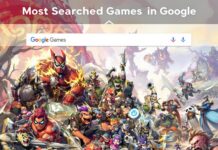Discord servers are an excellent tool for members to connect. However, if the server fails to match your expectations, you may want to leave. Finding the opportunity to do so, on the other hand, isn’t always straightforward. Do check here for the best discord bots.
How to leave a Discord server
If you’re no longer interested in being a part of a Discord server, you can leave it and no longer participate in it. We’ll teach you how to accomplish it on desktop, web, and mobile in Discord.
When you leave a Discord server, your name will be removed from the member list and any roles you held will be disabled. You will no longer get any messages or notifications from the server. So let’s look into how to leave a server On discord on all the devices.
How to leave a server On discord
A Discord server can be left in two ways: via the desktop or the mobile app. Both methods are effective, but the stages will change slightly. The approach will be different if you’ve created a server that you want to depart. But don’t be concerned. With just a few mouse clicks, you can do so.
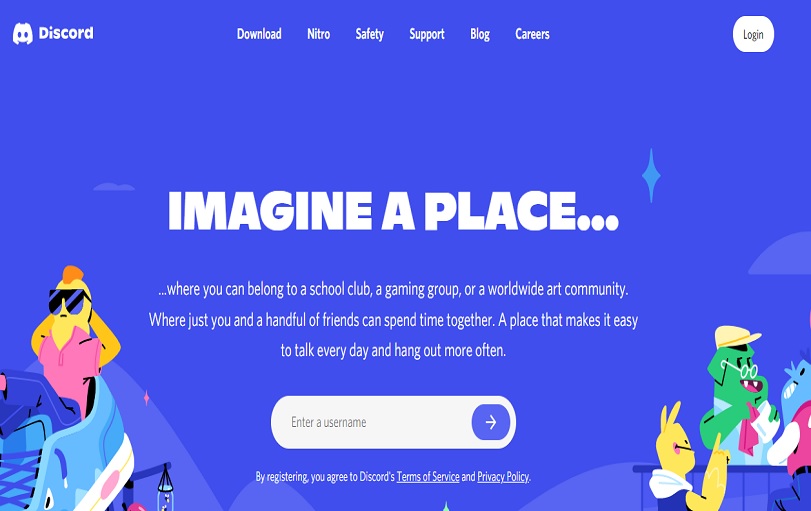
So you’ve had a lot of fun running a server but now want to shut it off. Perhaps it isn’t as well-known as you had hoped. Whatever the reason, you can leave and uninstall the server you’ve created by following these steps:
- Discord will be launched.
- By touching on your server in the top-left corner of the screen, you can access the drop-down menu.
- Select Server Configuration.
- On the bottom-left of the screen, pick the option like Delete Server.
- Confirm that you want to get rid of the server.
How to leave a discord server on a PC
The majority of Discord users log in on a PC or Mac. If you’re one of them and wish to go off the server, follow these steps:
- On your computer, open Discord.
- Go to the server you’d like to depart. It could be identified in the upper-left corner of the screen.
- A go down option will appear once you click on it.
- Select “Leave Server” from the menu that appears after clicking the down-arrow icon.
- A prompt to “Leave” will appear. To confirm your decision, click “Leave Server.”
- Users do not see servers in the sidebar when they leave them. Furthermore, they are unable to send or receive messages from that server.
- Users who leave a server can only return if they are invited by someone else. Otherwise, you will be permanently removed from the server.
How to leave a discord server On Desktop
Using the Discord app or the web version of the software, you may leave a Discord server running on your Windows, Mac, Linux, or Chromebook computer. It only takes a few clicks or taps on the desktop application to leave a Discord server. This part is about how to leave a server On discord on your desktop.
- It is required to open the Discord application and log in with credentials.
- Locate the server you’d like to depart.
- Choosing a Discord server is the first step.
- Select the server you want to depart by right-clicking or tapping and holding the icon.
- Choose Leave Server from the drop-down option.
- Disconnecting from a Discord server.
- Select Leave Server from the pop-up confirmation prompt when required.
You are no longer connected to that server and will no longer receive notifications from it. You’ll have to rejoin if you wish to use it or receive information from it again.
Steps to leave a discord server On Android Mobile
To quit a server on an iPhone, iPad, or Android phone, utilize the official Discord app. A similar procedure is followed while leaving a Discord server on your mobile phone. Here’s a quick guide to showing you how to do it on your iPhone or Android mobile.
- On your smartphone device, employ the Discord application.
- Select the server you want to leave from the search results.
- Now, Select the three dots next to the server.
- Select Leave Server from the drop-down menu. leaving the server’s phone on
- When prompted, confirm that you want to leave the server by clicking Leave Server.
You will not receive any notifications or messages after this procedure is completed. If you want to access it again, you’ll need to ask the server administrator for permission to rejoin.
How to leave a discord server on iPhone
- To quit a Discord server, use the official Discord app on your iPhone.
- On your iPhone or iPad, open the Discord app and navigate to the server you want to leave.
- From the drop-down menu that displays, swipe to the right and select the Server IP Address.
- Choose End up leaving Server from the drop-down menu at the base of the screen.
- It’s as simple as that. The chosen server will no longer be shown in Discord’s left sidebar now that you’ve officially left it.
When someone leaves the server, there is usually no warning. Some Discord server admins, on the other hand, include a bot that may deliver alerts when a player leaves the server, the messages you sent while there will stay after you leave.
How to leave a discord server without anyone knowing
Depending on the size of the server, some users may go unnoticed for a short time. You can also take extra precautions to keep them from noticing. Change your Username and Avatar to get started. The invisible mode can also be activated. If there are bots on the discord server, however, server members will be notified if you leave.
When a member follows how to leave a server On discord steps and leaves the server, everyone on the server will receive the message indicated above. Although the platform does not notify server members that you have left, the administrators may have added a bot to do so.
When exiting a server, it’s quite tough to remain undetected. You can, however, establish a brand new Discord account and leave the previous one alone. However, for individuals who have already built a reputation, this is not a viable alternative. You might also alter your name and then leave the community. Of course, if someone is interested and checks your profile, this isn’t the most unobtrusive approach.
Your name gets deleted from the member list once you leave a Discord server, and you will no longer have any duties on the server. The server will no longer provide updates or notifications. Only if you’re the server’s owner is this not true; in that case, you’ll need to transfer ownership before departing.
How to leave a Discord server?
- Start the discord server.
- Locate the server you wish to depart.
- The three dots adjacent to the server’s name should be tapped.
- From the drop-down option, choose Leave Server.
- You’ll be departing from the Discord server.
Contents
- 1 How to leave a Discord server
- 1.1 How to leave a server On discord
- 1.2 How to leave a discord server on a PC
- 1.3 How to leave a discord server On Desktop
- 1.4 Steps to leave a discord server On Android Mobile
- 1.5 How to leave a discord server on iPhone
- 1.6 How to leave a discord server without anyone knowing
- 1.7 How to leave a Discord server?