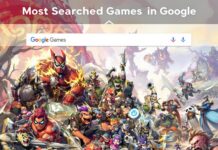Discord is an app where people can freely talk by voice, video, and text. Nowadays, it is used by many people in the world. People use the discord app to talk about various issues.
A discord user can create voice or text channels based on different topics or genres. It has many benefits over other texting apps. Do check here on how to change the age on discord.
Welcome Channel in Discord
Greeting a new user is an enjoyable thing that makes them happy. Unfortunately, discord doesn’t have an option to customize a welcome message to greet a new user. Later it connected through AI-generated bots linked to discord later. Hence, we use different bots to customize the welcome message. A very popular bot to create a welcome message is the ‘MEE 6’ bot.
Steps to make a discord welcome channel
- Start by opening the discord app on your pc or laptop.
- Right-click on the left server panel to create a new channel.
- Choose ‘text channel’ and name it.
- Press ‘create channel’ after naming the text channel.
- Let us name the channel “welcome.”
- Now, open the web browser and then open MEE 6 official page.
- Add this bot to your discord account by pressing the ‘add to discord’ option.
- Sign in to your discord account if asked.
- After logging in, press ‘Authorize.’
- Now, press ‘setup MEE 6’ next to the server you created, and then continue.
- For the first time, you can choose all permissions as default. You can change the bot’s permissions if necessary.
- Now, press ‘Authorize.’
- Go to the MEE 6 dashboard, which is in the left sidebar.
- Under server management, turn on the welcome plugin and then turn on the ‘Send a message when a user joins the server’ option.
- You can see the dropdown box named ‘Welcome message channel.’
- Now, you can type the welcome text message into the dropdown box.
- Save it to enable the ‘welcome’ channel.
- Make sure that the user visited the channel named ‘Rules’ before joining your welcome channel so that he can know the rules and regulations of the respective channel.
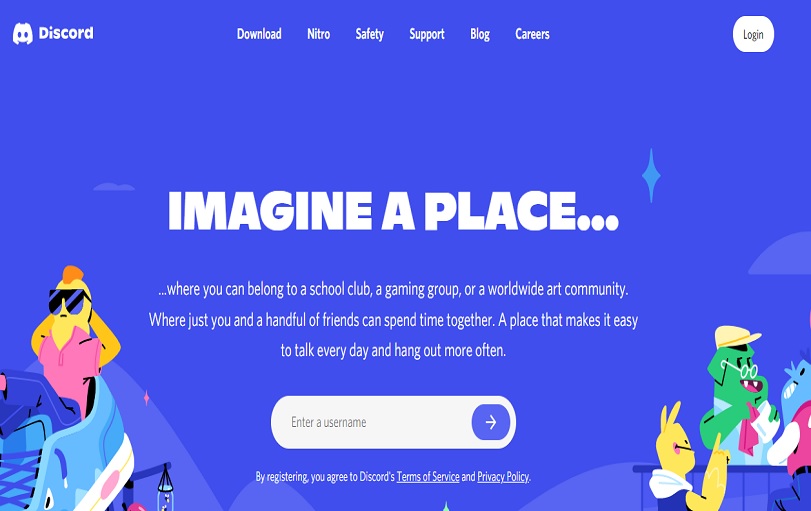
How to make a welcome channel discord on mobile?
The steps to create don’t change whether it is a pc or laptop, or mobile.
If the user did it on a pc before, make sure that you remember every step done on pc to create a welcome channel in discord for new users. Else, follow the similar steps mentioned below.
The user must ensure that they have installed the discord app before.
How to make a professional discord server welcome channel?
- Open the discord app.
- Create a new channel by right-clicking on the left server panel and pressing ‘Create channel.’
- Name it as ‘Welcome channel.’
- Now, click on the settings icon right to the welcome channel, which leads you to server settings.
- Now, choose ‘Permissions’ and select ‘everyone’ role.
- Enable ‘read message’ and ‘read message history’ if not enabled.
- Make sure that you disable the ‘send message’ option.
- Follow the similar steps mentioned under ‘Steps to create a discord welcome channel.’
How to make a proper welcome channel discord?
- Follow the similar steps used to create a discord welcome channel or welcome channel discord.
- When you enter the text message into the welcome message dropdown box, make sure that the welcome text includes the new user’s name and channel name.
- For example, let the text be “Hello [user name]! Welcome to [channel name] channel”.
- Then, make sure that the permissions under server settings involve the ‘everyone’ role and that you enabled only the ‘read messages’ and ‘read message history’ options and disabled the ‘send messages.’
Steps On How to make a welcome channel on discord with a gif?
- Follow the similar steps used to create a welcome channel on discord.
- Download the animated gif which you want to include in the welcome text.
- You can download any animated gifs to include under welcome text to invite new users.
- When you drop your welcome message to the dropdown box named ‘Welcome message channel,’ drag the animated gif you have downloaded from any website on google and place it before the welcome text.
- Now, invite people.
- They get a welcome gif and the welcome text as soon as they join the welcome channel.
How do you make people join a welcome channel on discord?
- Follow the similar steps used to create a discord welcome channel.
- Then, it would help if you invited the people to make them join.
- Then, open the channel list and press the ‘+’ icon beside the welcome channel.
- It creates an invite link for your welcome channel.
- Now, you can invite the people you want to join this channel.
- If you want everyone interested in joining this channel in your welcome channel, make sure you permit everyone to join this channel through the steps permissions<role: everyone.
Steps on How to leave a Discord server On Android
Best Discord Bots 2024
Greeting a new user in different ways makes them happy and also comfortable with other people. Gifs add more creativity to the welcome messages. It is the best way to get connected to many people.
People Also Ask on Discord Welcome Channel
How to make a channel discord read-only welcome?
The steps to make a read-only mode channel is similar to the steps to create a channel on discord. We need to ensure that the role is selected as ‘everyone,’ and we disabled the ‘send messages’ option. Now, the channel is in read-only mode.
Contents
- 1 Welcome Channel in Discord
- 1.1 Steps to make a discord welcome channel
- 1.2 How to make a welcome channel discord on mobile?
- 1.3 How to make a professional discord server welcome channel?
- 1.4 How to make a proper welcome channel discord?
- 1.5 Steps On How to make a welcome channel on discord with a gif?
- 1.6 How do you make people join a welcome channel on discord?
- 1.7 People Also Ask on Discord Welcome Channel