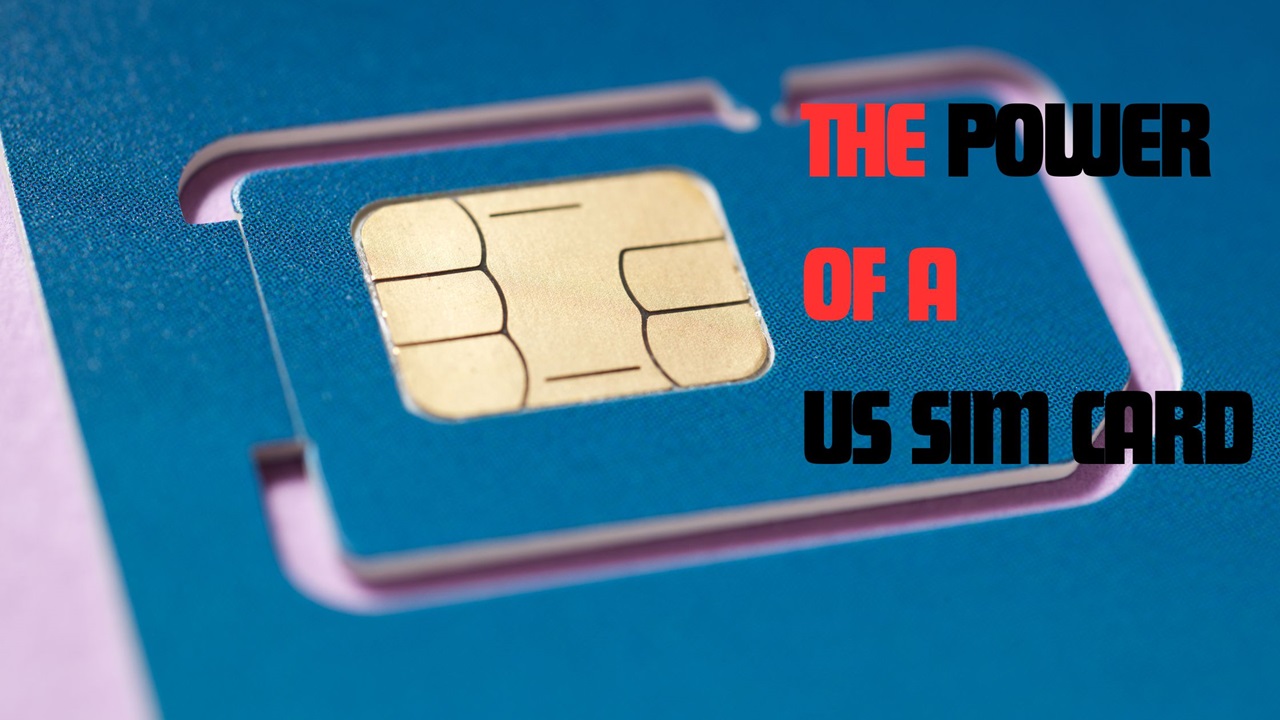Are you tired of your PS4 console constantly losing its Wi-Fi connection, disrupting your gaming sessions? Don’t worry; we understand the frustration. In this article, we will explore some simple and effective solutions to fix Wi-Fi disconnection problems on your PS4 console. We will break down the troubleshooting process into separate headings to make it easy for you to follow. Let’s dive right in!
Check Your Wi-Fi Signal Strength.
Having a strong and stable Wi-Fi signal is crucial for uninterrupted gameplay. Here are some steps you can take to optimize your Wi-Fi signal:
- Placement Matters: The placement of your PS4 console in relation to your Wi-Fi router plays a significant role in signal strength. Try positioning your console closer to the router to maximize signal reception. By reducing the distance, you can minimize potential signal interference.
- Eliminate Obstructions: Keep your PS4 console away from walls, large objects, and other electronic devices that may interfere with the Wi-Fi signal. Physical barriers can weaken the signal strength, so ensure a clear line of sight between your console and the router.
- Signal Boosters: Consider investing in Wi-Fi signal boosters or range extenders. These devices amplify the Wi-Fi signal, extending its coverage to reach areas that were previously out of range. By strategically placing these boosters, you can improve the signal strength in your gaming area.
Update Your PS4 System software.
Outdated system software can lead to compatibility issues, including Wi-Fi disconnections. To update your PS4 system software, follow these steps:
- Access the Settings Menu: Navigate to the Settings menu on your PS4 console. It can be found on the home screen.
- System Software Update: Look for the “System Software Update” option within the Settings menu. Select it to initiate the update process.
- Install Updates: Follow the on-screen instructions to download and install the latest updates for your PS4 system software. Make sure you have a stable internet connection during this process.
- Restart Your Console: Once the update is complete, restart your PS4 console. This step ensures that the new software changes take effect properly. After restarting, check if the Wi-Fi disconnection issue has been resolved.
Restart Your PS4 and router.
Sometimes, a simple restart can do wonders for resolving Wi-Fi connectivity issues. Follow these steps to restart your PS4 and router:
- Power Off Your PS4: Press the power button on your PS4 console and hold it until the system powers off completely. Disconnect the console from the power source.
- Turn Off Your router. Locate the power source of your Wi-Fi router and turn it off. Wait for a few minutes before proceeding.
- Reconnect Your Devices: Plug your router back into the power source and allow it to establish a stable connection. Once the router is up and running, reconnect your PS4 console to the Wi-Fi network.
- Power On Your PS4: Connect your PS4 console to the power source and turn it on. Reconnect to your Wi-Fi network and check if the disconnection issue persists.
Adjust Your Wi-Fi channel.
Interference from neighboring Wi-Fi networks can disrupt your connection. Here’s how you can change the Wi-Fi channel to minimize interference:
- Access Your Router’s Administration Page: Open a web browser on a device connected to your Wi-Fi network. Enter your router’s IP address in the address bar and press Enter. This will take you to your router’s administration page.
- Find Wi-Fi Settings: Once you’re on the administration page, look for the Wi-Fi settings or wireless settings section. The exact location may vary depending on your router’s make and model.
- Change the Wi-Fi Channel: Within the Wi-Fi settings, you should find an option to change the channel. Experiment with different channels to find the one with the least interference in your area.
- Save and Restart: Save the new channel settings and restart your router. After the router restarts, reconnect your PS4 console to your Wi-Fi network and check if the disconnection problem has been resolved.
Reset Network Settings on PS4
Resetting the network settings on your PS4 can help resolve underlying network configuration issues. Follow these steps to reset your network settings:
- Access the Settings Menu: Navigate to the Settings menu on your PS4 console.
- Network Settings: Look for the “Network” option within the Settings menu. Select it to access the network settings.
- Set Up Internet Connection: Choose the “Set Up Internet Connection” option. Follow the on-screen instructions to proceed.
- Custom Settings: When prompted, select the “Custom” settings option to customize your network settings.
- IP Address Settings: In the IP Address Settings section, select “Automatic” for both IP Address and DHCP Host Name.
- Complete the Setup: Continue following the instructions until you complete the network setup process. Once finished, reconnect your PS4 to your Wi-Fi network and check if the disconnection issue persists.
Conclusion
By following the troubleshooting steps outlined in this article, you can significantly improve the stability of your PS4’s Wi-Fi connection. Ensure a strong signal by optimizing the placement of your console, updating your system software, and restarting your PS4 and router. Additionally, consider adjusting your Wi-Fi channel and resetting network settings if needed. With these effective solutions, you can enjoy uninterrupted gaming sessions on your PS4. Say goodbye to Wi-Fi disconnection problems and dive back into your favorite games!
Contents