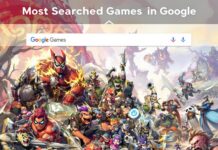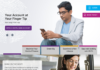An SD card which is also known as a Secured Digital card is an externally removable card which we used to insert on our system (pc), mobile phone, cameras, etc. It used to get more internal memory in such devices. The capacity of the SD card varies with different models. It introduced in August 1999 with the mutual help of various companies.
SD card Default Storage
There are various features for the Secured Digital also called SD card which includes; card security, smart SD cards, vendor enhancements, SDIO cards, compatibility, etc. The SD card is available mostly in three sizes; standard SD card, mini SD card, and micro SD card. The mini SD card and micro SD card formats placed into a special adapter that allows them to read by computers and tablets with standard-size SD slots.
An SD card working by the ability to store data on an SD card which is dependent on flash memory storage chips. Flash memory is similar to the technology used in USB flash drives and is also used in high-speed desktop computers. The SD card has a very small circuit board that stores data using electronic current and can be read by any SD card reader.
If you insert an SD card into any of your electronic devices and it gets malfunctioned, you will be able to recover your data by doing data recovery if the middle portion of the SD card, which contains the flash storage, is not physically damaged. Remember that you will only be able to do data recovery through specialized equipment. We know that almost every device that connects to the Internet requires storage, and micro SD cards are ideal for smartphones and other small Internet devices in development.
How to make SD card default storage in your device?
Before changing the default storage to an SD card, remember that your SD card should be formatted. Following are the steps to change your default storage settings to SD card;
- Mobile phones (android versions)
To make an SD card the default storage location in your mobile, follow the given steps;
- First, you should insert your SD card to the mobile through the slot provided.
- Now go to the settings option on your mobile phone.
- Click on storage settings.
- On the storage, settings click on default.
- Now change your default settings to SD card.
- Mobile phones (iPhone)
iPhone which launched till now does not have a slot for an SD card.
- Laptops (pc)
- We know that in our laptops, a slot for inserting an SD card or if not, you can use a card reader. If there is no card reader slot provided by your computer, then you can connect an external adapter that connected with the USB.
- Now, open the settings on your laptop.
- Choose the option, system.
- You will now be able to see an option, storage. Click there.
- Now on the window, you will be able to see two options, a USB drive, and a PC
- Below the two options, an option called save location, where you can change the default storage location to USB (SD card).
If you have added any type of media to your internal storage of your mobile phones or camera, etc. You can transfer those files to an SD card. For moving the file or media, follow the given steps;
- First of all, you must ensure that you have successfully inserted the SD card into your device.
- Then go to my files and choose device storage.
- Now you will be able to see every file which you have saved on your internal storage.
- Click on the media or file which you wish to move to the SD card.
- On the upper right or left corner, you will be able to find an option, move. Click there.
- Choose the optional SD card.
- Now you will be able to see that the file which you choose has successfully moved to an SD card.
Similarly, you can transfer as many as files you wish to move according to the storage capacity to your SD card. For more updates check Timesalert.
Contents