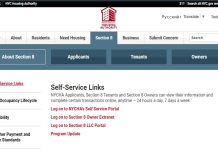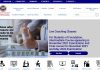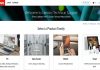Although, Microsoft Store is usually used in Windows to download the apps, there are times when the Microsoft store is not well-performing such as the apps work only when Windows Firewall is enabled. Due to these small problems, the users prefer to find a method to download the apps in Windows 10 without using MS-Store. The method is usually complicated but you can do it if you don’t want to use the store.
Windows 10 Apps
The process of downloading the apps through other methods instead of the official store of the device is called sideloading. You have to agree to Sideloading on your PC to be able to download the app on your PC without the store.
Now, you need to agree to sideload in your PC to start downloading the apps without any problem. To do so, follow the steps given below:-
- Go to settings
First, you are required to go to settings. To do so, you need to click on the Start Menu. After going to the Start Menu, click on “Settings” and the Settings Menu will open.
- Update and Security
In the settings option, go to the “Update and Security” option and you will see a bunch of options under that.
- Side load Apps
Click on Side Load Apps out of the options. And, finally, click on “Yes” and agree to side loading.
Now, after granting this permission, you can download the apps without the Microsoft Store. But, be careful because there is some risk attached to it as all apps might not be compatible with your Windows 10 device, unlike the apps downloaded from the Microsoft Store.
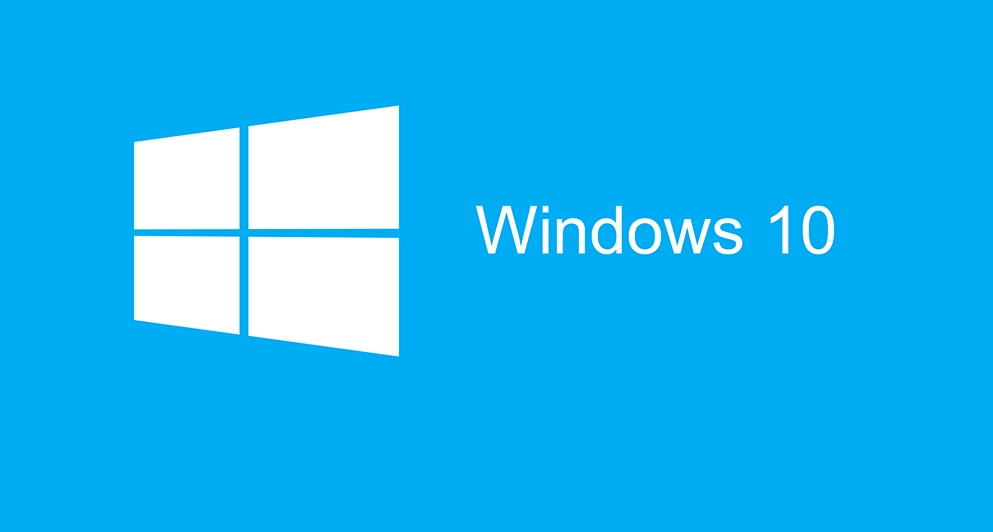
How to download Windows 10 apps without a store?
Now you must be wondering, what are the actual steps that we need to follow to download the MS-Store apps without actually having MS-Store in our devices. So, here are the steps that you need to follow:-
- First, you are required to visit the link given below in order to start the process.
- Now, you need to copy and paste the link given below in the search box of the website in order to proceed and now, click on the “Retail” button
- Now, you also required to download certain files from the website which are as follows:-
- To go to the required files, you need to go to the power shell in the folder (Visit the folder and press Alt+F+S+A)
- Now, enter
Add-AppxPackage .\Microsoft.DesktopAppInstaller_2020.1111.2238.0_neutral_~_8wekyb3d8bbwe.appxbundle
Or
Add-AppxPackage .\typeexactfilenamehere.app bundle in a power shell window and finally press the “Enter” key.
How To Install Windows 10 Apps Without Store
- In case you receive an error message, go and download this file from the website and follow Step 3 and type in Add-AppxPackage .\Microsoft.VCLibs.140.00.UWPDesktop_14.0.29231.0_x64__8wekyb3d8bbwe.appx in the power shell window.
- And if there is no error code in the screen, repeat 3 & 4.
- Now, there will be an app named as App Installer under the Apps & Programs menu in the Settings.
- Next, you need to download both the .appxbundle and .eappxbundle (that has 2020.random numbers. neutral written in front of it) of the apps you want by pasting MS Store link of that app in https://store.rg-adguard.net/ post choosing retail on the menu present in the right of the search bar of the website.
- Finally, click on the .appxbundle file that you downloaded in the folder and it will be installed by itself.
There are times that some apps won’t work in Windows 10; in such situations, you can try certain troubleshooting techniques. For more updates check Timesalert.
Contents