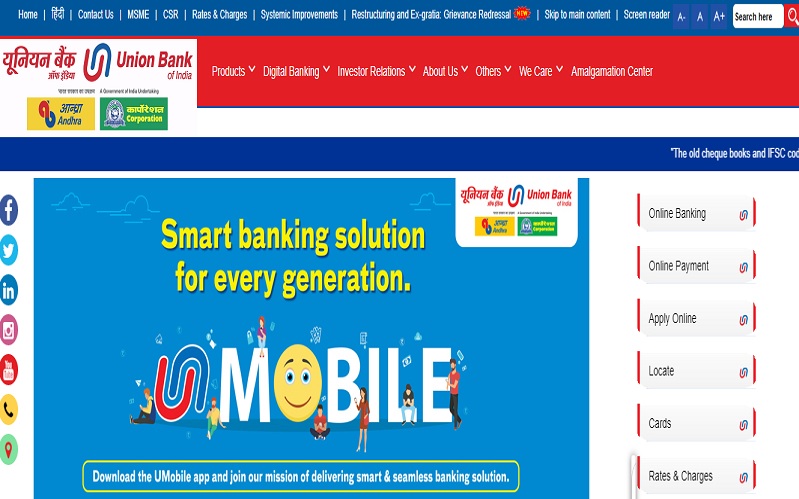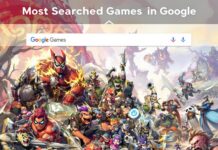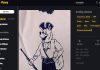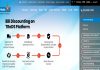Andhra Bank is considered to be one of the oldest public sector banks in the country established on 28th November 1923. The bank consists of more than 2800 branches and over 3700 ATMs. In April 2019, Andhra Bank merged with the Union Bank of India as announced by the Finance Minister. The headquarters of the bank is located in Hyderabad, Telangana. It operates across 28 states and 3 Union territories.
Andhra Bank Net Banking
Andhra Bank started off as a medium-sized Bank but has shown substantial growth. They are expanding rapidly and establishing more and more branches across the country.
The Bank is also growing rapidly in the digital sector. It is providing services like Internet Banking which is a very important feature of modern-day banks.
Functions of Andhra Bank Internet Banking
- Fund Transfer
The account holder can use Internet Banking to transfer funds from his account to another account or his own account with the use of NEFT or RTGS.
- Check Account Balance
One can easily check the latest updated balance in their account using the Internet Banking feature of Andhra Bank.
- Download/ Print the Account Statement
The account holder can easily view the account statement which is their transaction history and download or print it as per their requirement.
- Block the stolen account
The user of net banking can very easily block their account in case their ATM card is lost or stolen, instead of visiting the branch.
- Request for a new checkbook
In case you want a new checkbook, you can request one with the help of Internet Banking Services instead of visiting the Bank. The cheque book will be delivered to your registered address within 7 to 10 days
- Payment of Utility Bills
The account holders in Andhra Bank having the net banking feature can easily pay utility bills like Water, Electricity or DTH from the comfort of their home.
- Shopping or booking tickets
Internet banking can also be used for leisure activities like shopping and for booking traveling or movie tickets.
-
DEMAT account
The users can also link their DEMAT account and view the details of their holdings using the Andhra Bank Internet Banking feature.
- Single Platform
The users can link all the different accounts held by them with the bank i.e. Fixed Deposits, Recurring Deposits, Insurances, and Loans.
- 24*7 Availability
One of the biggest features which is applicable to all the banks with Internet Banking is that the customer does not depend on the working hours of the bank. They can avail of innumerable services at any hour from the comfort of their homes or any other location.
Andhra Bank Internet Banking Registration
To begin with Internet Banking, the users have to first register themselves and to register one must have the Andhra Bank Passbook, Andhra Bank ATM Card, and A registered mobile number with Andhra Bank.
How To Register For Andhra Bank Internet Banking
Following steps are to be undertaken for registration:
- Go to the official website
Visit the official Andhra Bank Net Banking website.
- Andhra Bank Net Banking Login Page
After entering the website, go to “Internet Banking Login”, then select “Retail Banking”. After this, you will see 3 options i.e. Union Bank, Andhra Bank, Corporation Bank. Select Andhra Bank and you will be redirected to the Andhra Bank Net Banking Login page.
- Registration for Andhra Bank Internet Banking
Click on “Register for Internet Banking” on the login page. On the next page, you have to fill in the details like Customer ID, Access type i.e. Transaction or View Access, confirmation of whether the mobile number registered with the bank and a confirmation that the account holder has a valid Andhra Bank ATM Card and a verification code entered. After this, click on “Continue”.
- Generate OTP
You redirected to a new page where you have to enter the OTP which you receive on your registered mobile number.
- Completion of Registration
After submitting the OTP, set a password for Andhra Bank Net Banking login. After this, your registration will be successfully completed and you will be able to avail the Internet Banking Services of Andhra Bank.
Andhra Bank Internet Banking Login
Now after successful registration, you need to login to your Net Banking to avail the services which can be done by following these steps:
- Go to the official website
The first one needs to visit the official website
- Internet Banking Login
Now press “Internet Banking Login”, and then click on “Retail Login”. Then, select Andhra Bank out of the names of the three other banks. After this, you will reach the “Andhra Bank Net Banking login” page.
- Enter your details to login
Fill in the information i.e. User ID, password, CAPTCHA and select the language which you prefer and click on login. After this, you will be able to successfully log in and use the feature of Andhra Bank Net Banking.
How to get a Customer ID for Andhra Bank Internet Banking?
An account holder can easily get a Customer ID which required for registration. The customer has to download the Andhra Bank TEJ Mobile Application, then they have to log in using their registered mobile number, debit card, and PIN. After login, the customer can go to the “My profile” section to view their Customer ID. Now, the customer can easily register using their Customer ID for Andhra Bank.
How to reset Andhra Bank Net Banking password?
To reset the Andhra Bank Net Banking password, the user needs to go to the official portal, and then go to the “Internet banking login” page following the steps already mentioned above.
- Then, click on “Set/Reset login password”.
- On the next page, enter your details like Customer ID, registered mobile number, and submit the same.
- Post this, enter the OTP generated from your registered mobile number, and set a Net Banking Password for your account.
Internet Banking, one of the most important services offered by modern-day Banks. People can access their accounts at any time and from any place. With competition amongst banks, new features rapidly being supplemented to Internet Banking. For more updates and information check Timesalert.
Contents
- 1 Andhra Bank Net Banking