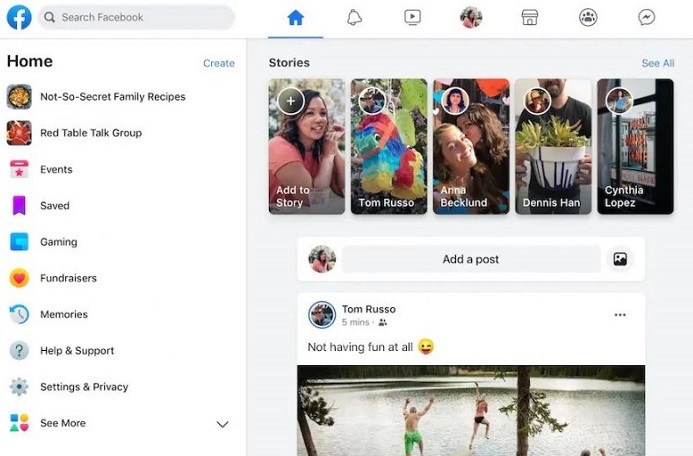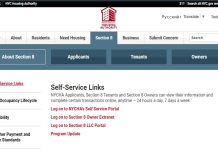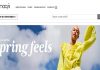Facebook is the most popular social media platform with millions of users. It allows users to connect with their friends, upload pictures, videos, etc. It has so many amazing features that catch the user’s eyes.
Facebook Classic Design
Facebook has introduced a brand new design for the desktop version of the site. The updated version is called “new Facebook” while the old is called “classic facebook”. It is not easy to say that everyone will like that, as everyone has a different taste.
And if users are dissatisfied with the new Facebook, they will turn to the classic version. Though, it has come with many features for the desktop versions. Enable dark mode, displays marketplace, groups, game section are some new features.
New Facebook Update
Earlier it was said that users will not be able to return to the classic design. Once users choose the new Facebook it will be set as default. But some users didn’t get to choose and they directly get updated to new Facebook. Many users were able to see a notification about the new Facebook update.
It is noticed that some features of classic facebook are missing in the new Facebook. However, it has come up with new features. The new Facebook desktop version creates a feel of using mobile applications. The most liked feature of this version is the dark mode. And if you haven’t yet tested the new version go and switch to new Facebook.
How to switch to a classic design
Since the new desktop version of Facebook rolled out, the buzz around users comparing both. Not everyone will like the new Facebook. Users who don’t really watch for events, stories, and groups will feel this version boring. It is said that classic design will no longer be available for users. And users will have to continue with the new Facebook.
Also, some users say that they don’t have the option of switching back to classic. While some users still have options on Facebook to switch back to classic. So, for the users who still have an option, follow the below steps to switch to classic.
- Login to your Facebook account
- Click on the small down triangle present on the corner of the blue bar at the top.
- Then select the Switch to Classic Facebook option.
- That’s it you will be switched back to the classic version
Switch to classic design via Facebook page or group
If you don’t see any option on that triangle menu, Facebook is still giving you the option to switch. Users who own a Facebook page or group can switch to the classic version easily.
- Login to your Facebook account
- Go to your Facebook page or group which you own
- You will see a bar on the right side of your screen
- You will see a text saying that you can switch to classic for 48 hours.
- Click on the “switch now” button
- A feedback window will pop up asking you the reason for switching. Give the answer yes/no or just click on the skip button.
- After this, you will see your old version back. After 48 hours, repeat the same process to continue with the classic version.
Switch to the classic version by using a browser extension
Facebook is the most popular social media platform used by more than 2 billion people. It has introduced a new design for the desktop. But the old version has gone. And if you miss your classic design you still got an option. If you don’t have a page or group of your own then this option is for you. You can still use the classic version by using a browser extension.
Various browser extensions let you use the classic version of Facebook. Here you will see how to use classic design by using an old layout browser extension. Though this method is still a temporary one, if you miss your old Facebook, then go ahead.
- Go to Google chrome
- Now search for Chrome web store
- Next, you will see a new page, now search for the old Facebook layout
- Click on old layout for Facebook
- Now click on add to chrome button. And a pop-up window will appear to choose to add to the extension option.
- That’s it, check your Facebook, you will see your classic design is back.
How to switch to new facebook from classic
It has launched a new design for the desktop which has an interesting feature. Users can switch to new facebook easily while switching back to classic is quite tricky. For more details check Timesalert.
- If you want to switch to a new version follow the below-given steps:
- Login to your Facebook account
- Click on the small down triangle present on the corner of the blue bar at the top.
- Then select the Switch to New Facebook option.
- You will be switched to the new version.
Features of New Facebook
It has rolled out a new version called it a new Facebook. There are some new features which are already liked by many people. So if you are thinking of switching it to a new version, here some features you will notice
- The new Facebook offers you a dark mode option. Which you can enable it anytime
- It displays groups, the marketplace, and the game section in front of the site
- The desktop version looks like a mobile application.
- Messenger desktop application
- Users will be able to create pages, ads, and new events easily.
Conclusion
Facebook rolled out its new version for desktop users. You can now switch to new Facebook anytime. Though, it is obvious that not everyone will like the new version. So for those who got sick of the new version, they can switch to the classic design. Switching to classic design is quite a tricky part. Users can now switch to classic via page and by using a browser extension.
Contents