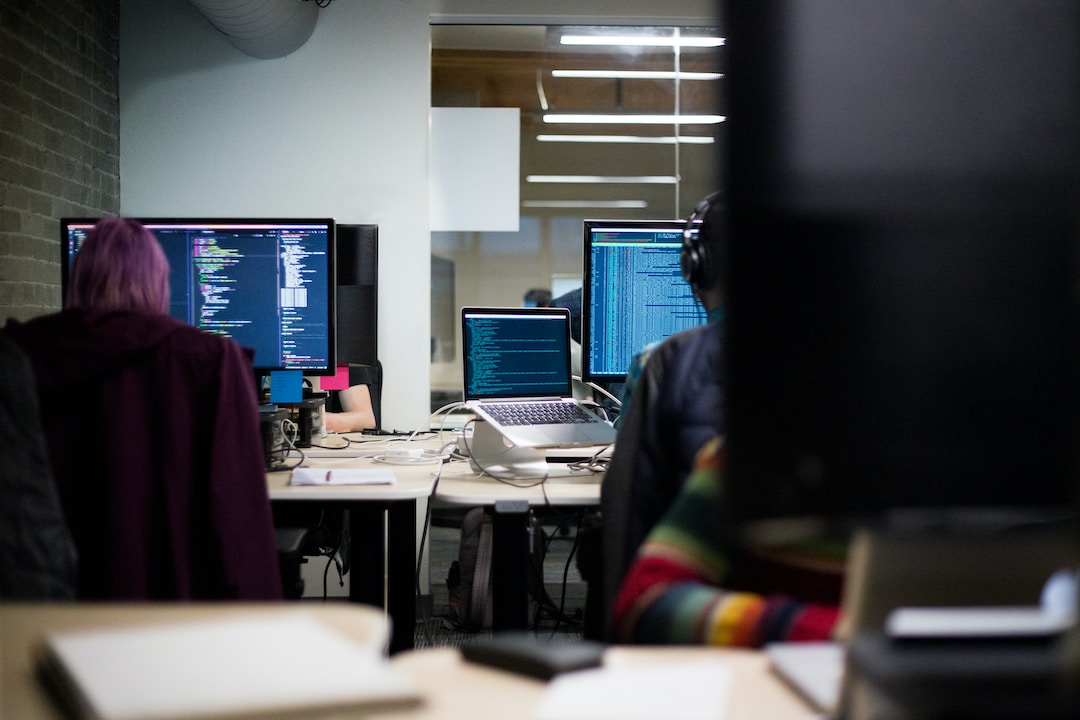Understanding Wireless Casting: The Basics of Streaming Peacock to Your TV
In today’s modern world, streaming has become the most popular way to enjoy movies, TV shows, and other forms of entertainment. It allows you to watch your favourite content on-demand without the need for physical media. When it comes to streaming services, Peacock stands out as a popular choice with its vast library of movies, TV shows, and exclusive content. If you have an iPhone and want to enjoy Peacock on a bigger screen, wireless casting is the way to go. But what exactly is wireless casting?
Wireless casting is a method that allows you to display the content from your iPhone on your TV without using any cables. Instead, it uses your home Wi-Fi network to establish a connection between your iPhone and TV. This means you can easily stream your favourite Peacock tv content on a larger screen, creating a more immersive viewing experience.
Checking Compatibility and Requirements: Ensuring Your Devices are Ready for Wireless Casting
Before you start casting Peacock to your TV, it’s important to make sure your devices are compatible and meet the necessary requirements. First, check if your TV supports casting functionality. Most modern smart TVs come with built-in casting capabilities, allowing you to wirelessly connect your iPhone to the TV. However, it’s always a good idea to double-check your TV’s specifications or consult the user manual to confirm.
Next, ensure that your iPhone is compatible with the casting feature. Generally, iPhones running on the latest iOS versions support screen mirroring. To check if your iPhone is compatible, go to the settings menu and look for the “Software Update” section. If there are any available updates, install them to ensure your iPhone is up to date.
Step-by-Step Guide: How to Enable Screen Mirroring on Your iPhone
Enabling screen mirroring on your iPhone is the key to casting Peacock to your TV. Follow these simple steps to establish a connection between your iPhone and TV:
- Connect both your iPhone and TV to the same Wi-Fi network. This is crucial because screen mirroring relies on the Wi-Fi network for communication between devices.
- Open the Control Center on your iPhone. To do this, swipe down from the top right corner of the screen on newer iPhones or swipe up from the bottom of the screen on older iPhones.
- Look for the “Screen Mirroring” option within the Control Center and tap on it. This will initiate the process of searching for available devices to connect to.
- A list of available devices will appear. Select your TV from the list. In some cases, you may be prompted to enter a passcode displayed on your TV screen to establish the connection. Follow the on-screen instructions to complete the process.
Launching Peacock on the Big Screen: Initiating Casting and Exploring the App
Now that you have successfully enabled screen mirroring on your iPhone, it’s time to launch the Peacock app and start enjoying your favourite content on the big screen. Here’s what you need to do:
- Locate and open the Peacock app on your iPhone. You can easily find it on your home screen or in the app drawer. The app icon usually features a colourful peacock feather.
- Once the app is open, you will be greeted with a wide range of options, including movies, TV shows, and exclusive content. Take your time to browse through the available options and find something that interests you.
- When you’ve chosen your desired content, tap on it to start streaming. Your iPhone will mirror the content on your TV screen, allowing you to enjoy it in all its glory. Sit back, relax, and immerse yourself in the world of Peacock on the big screen.
Troubleshooting Tips: Overcoming Common Challenges in Wireless Casting
While casting Peacock from your iPhone to your TV is usually a straightforward process, you may encounter some common challenges along the way. Don’t worry, though! Here are some troubleshooting tips to help you overcome these issues:
- Ensure that both your iPhone and TV are connected to the same Wi-Fi network. Without a proper network connection, your devices won’t be able to communicate with each other.
- Double-check if your TV supports casting and if the feature is enabled. Refer to your TV’s user manual or visit the manufacturer’s website for specific instructions on how to enable casting.
- Make sure both your iPhone and TV have the latest software updates installed. Outdated software versions can sometimes cause compatibility issues. Check for updates regularly and install them as needed.
- If you experience audio or video syncing issues, try adjusting the settings on your TV or restarting the Peacock app. Sometimes, a simple restart can resolve minor glitches and restore smooth streaming.
By following these troubleshooting tips, you can overcome most issues that may arise during the casting process and enjoy uninterrupted streaming on your TV.
Conclusion
Casting Peacock from your iPhone to your TV is a convenient way to enhance your entertainment experience. By understanding the basics of wireless casting, checking compatibility, enabling screen mirroring, and troubleshooting common challenges, you’ll be well-equipped to enjoy Peacock on the big screen. With just a few simple steps, you can transform your living room into a theatre-like experience and immerse yourself in the world of Peacock. So grab your iPhone, get ready to cast, and enjoy a whole new level of entertainment on your TV screen. Happy streaming!
Contents
- 1 Understanding Wireless Casting: The Basics of Streaming Peacock to Your TV
- 2 Checking Compatibility and Requirements: Ensuring Your Devices are Ready for Wireless Casting
- 3 Step-by-Step Guide: How to Enable Screen Mirroring on Your iPhone
- 4 Launching Peacock on the Big Screen: Initiating Casting and Exploring the App
- 5 Troubleshooting Tips: Overcoming Common Challenges in Wireless Casting