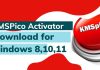Simplifying Roku Remote Syncing
Streaming devices like Roku have become integral to our entertainment setup in this digital age. However, what happens when you find yourself with a Roku remote that doesn’t have a pairing button? Don’t worry, as we have got you covered. This comprehensive guide will walk you through various methods to sync your Roku remote without a pairing button. We have solutions for you, whether you are trying to sync your remote to your TV, Roku Stick, or even without Wi-Fi.
Understanding the Roku Remote Pairing Process
Before diving into the alternative methods, let’s first understand the traditional Roku remote pairing process. Typically, Roku remotes come with a dedicated pairing button. This button initiates pairing by establishing a wireless connection between the remote and the Roku device. However, not all Roku remotes have this button, especially the newer models that utilize different pairing methods.
- Method 1:
Syncing Roku Remote to TV Without a Pairing Button
If you have a Roku remote without a pairing button and want to sync it to your TV, fret not. There is a workaround that will get your remote up and running in no time. First, ensure your Roku device is powered on and connected to your TV. Then, follow these steps:
- Turn on your TV and navigate to the Roku input channel.
- Open the battery compartment of your Roku remote.
- Look for a small button or pinhole labeled “Reset” or “Pairing” inside the battery compartment.
- Using a paperclip or a small, pointed object, press and hold the Reset or Pairing button.
- While holding the button, reinsert the batteries into the remote.
- Wait for a few seconds until the remote’s LED light blinks.
- Release the button and wait for the remote to connect to the Roku device.
These steps should sync your Roku remote to your TV without a pairing button.
Also, Read How To Watch Uzzu TV On Roku
- Method 2:
Syncing Roku Remote to Roku Stick Without a Pairing Button
If you own a Roku Stick, syncing the remote without a pairing button might be challenging. However, you can use a simple method to get your remote working seamlessly. Here is what you need to do:
- Plug the Roku Stick into an available HDMI port on your TV.
- Connect the power adapter to the Roku Stick and a power source.
- Turn on your TV and switch to the correct HDMI input channel.
- Insert the batteries into your Roku Remote.
- Ensure the Roku Stick is within range and has a clear line of sight to the remote.
- Press any button on the Roku remote to wake it up.
- Wait a few moments as the Roku Stick detects the remote and establishes a connection.
- Once the connection is established, you can navigate the Roku interface using the remote.
Following these steps, you can sync your Roku remote to your Roku Stick even if it does not have a pairing button.
Method 3:
Imagine a scenario where you cannot access your Wi-Fi but still want to sync your Roku remote without a pairing button. Although the pairing process typically requires an internet connection, there is also a workaround. Here is what you can do:
- Ensure that your Roku device is powered on and connected to your TV.
- Open the battery compartment of your Roku remote.
- Look for a small button or pinhole labeled “Reset” or “Pairing” inside the battery compartment.
- Using a paperclip or a small, pointed object, press and hold the Reset or Pairing button.
- While holding the button, reinsert the batteries into the remote.
- Wait for a few seconds until the remote’s LED light blinks.
- Release the button and wait for the remote to connect to the Roku device.
Even without Wi-Fi, the following steps should successfully sync your Roku remote to your Roku device.
Troubleshooting Common Issues During Roku Remote Syncing
While the methods outlined above are generally effective, you may encounter some issues during syncing. Here are some common problems and troubleshooting tips to help you overcome them:
- Remote not responding: If your Roku remote does not respond after following the steps, try replacing the batteries or ensuring they are correctly inserted. Additionally, check for any obstructions between the remote and the Roku device.
- Remote pairing failure: If the remote fails to pair with the Roku device, follow the correct steps for your remote model. Double-check the battery compartment for additional buttons or switches that might aid the pairing process.
- Remote and Roku device not in the range: Make sure that the Roku device and the remote are within a reasonable distance of each other and that no significant obstacles are blocking the signal.
- Resetting the Roku device: If all else fails, you can try resetting your Roku device by unplugging it from the power source, waiting for a few seconds, and then plugging it back in. This can sometimes resolve any connectivity issues.
- Conclusion:
Effortless Roku Remote Syncing Made Easy
Syncing a Roku remote without a pairing button does not have to be a daunting task. Following the methods in this comprehensive guide, you can easily sync your Roku remote to your TV, Roku Stick, or even without Wi-Fi. Remember to refer to the specific instructions for your remote model and troubleshoot any issues that may arise. With these techniques, you can enjoy seamless streaming and control your Roku device effortlessly.