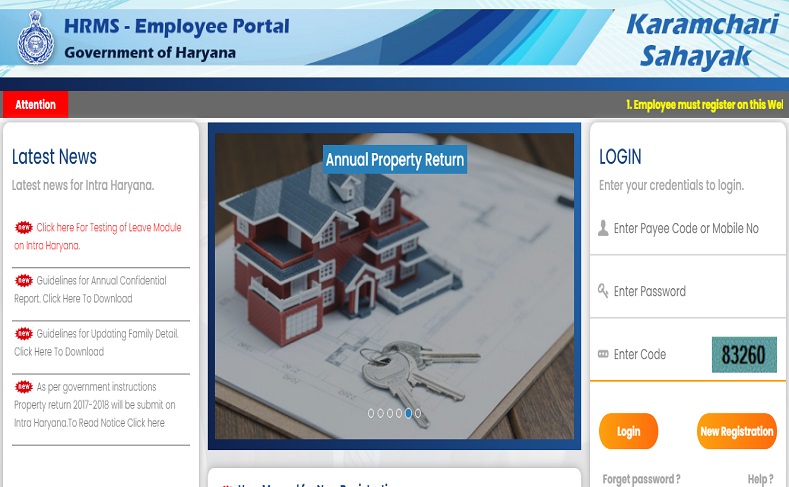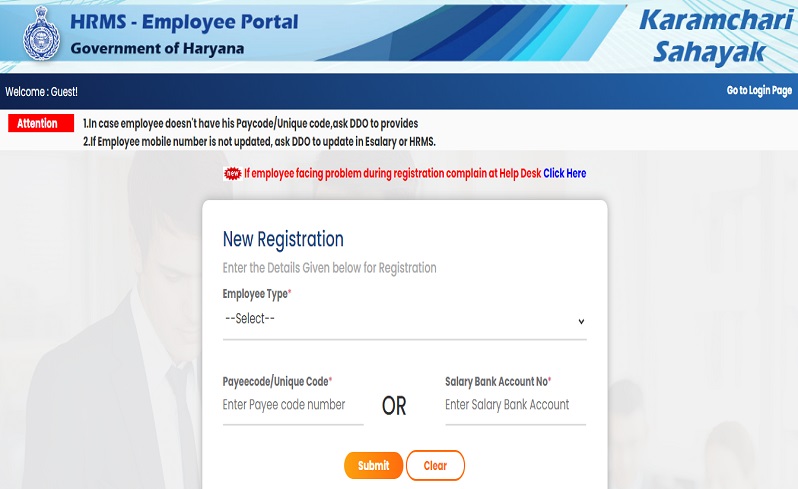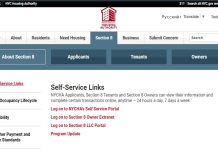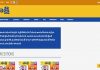Intra Haryana HRMS – The State Government of Haryana State has chosen for digital transformation by launching brand online platforms for the employees of state government. From now on, employees working in the government sector can avail of various services such as GPF Account services, E-salary, etc.
Intra Haryana
The online platform launched by the government is called Intra Haryana. This online platform is capable of providing all the services to all the government employees without needing to visit the HR offices. This online platform benefits the government as well as they can access all the information of employees in one platform.
Services provided by Intra Haryana online portal
The intra Haryana Portal offers various services for government employees and they are-
- Details related to employee’s leave
- E-salary details
- Tour module details
- Regarding GPF Account services
- Service Books
- Official Registration Process
- Checking of annual property return.
Registration For Intra Haryana GPF statement E-salary Slip
To avail the benefits of this online portal, a government employee has to be registered at the Haryana portal-
- Logon to intrahry.gov.in, the official website of Intra Haryana HRMS.
- Select the option- New Registration on the homepage.
- A new page will appear asking for your Payee code, Salary bank account number, and employer type.
- After verifying the details, click on the submit button.
Intra Haryana Annual property return
Government Workers can upload their annual property returns in the IFMS Haryana Website Portal. To complete this process, a few details of the employer are needed-
- Logon to the link intrahry.gov.in to reach the official Intra Haryana website.
- Select the new registration tab at the homepage and enter the Employer type, Payee Code, and Salary Bank Account.
- After verifying the details once again, submit the details.
- The new page appearing after this will ask for your Mobile number of the HRMS number, type it in and submit it.
- Then type in the OTP on the website that has come in your mobile number.
- Now click submit and a new page will be opened wherein you can see your username.
- Then to set a password, type in your preferred password and type it in again to confirm it.
- After all of the above steps have been completed, a new page will appear displaying the message that the process has been completed.
Intra Haryana Property Return Process
- Login to your Intra Haryana Account on the official website.
- Put in your user ID and password to log in.
- Look for the option Property Return and select it.
- Then your name will be visible on the portal after which you have to select the year and continue.
- Then you have to fill in the following details in the application form-
- Type in information regarding a movable and immovable property.
- Your loan information
- Upload scanned signature
- Submit the details finally
- Download the application form and print a hard copy.
Make sure that you are saving every single step as you proceed with the process and for reference purpose download and take a print out of the application form. For other details and information check Timesalert.
Steps to fill leaves online on Intra Haryana Online Portal
- Logon to the official website of Intra Haryana.
- Log in using your username and password on the homepage, if you are a new user then you can refer to the above-given steps for registration.
- Once logged in, select the option Online Leads and tour module, and click on the option saying my leave which is visible on the menu list.
- Then in case you need leave then click on apply for leave, after which a leave application will be provided to you to fill up.
- After filling in the required details, click on the Save button which will be followed by the display of pending leaves on the left menu.
- Select an appropriate option-
- Leave status
- Pending Leave
- Pending Approval
- Select the appropriate option and type in the details stating when you won’t leave. And other details too rather than taking the leave if required on the status leave option.
- After following the above steps your online leave procedure will be over.
Conclusion
This article has covered all the important steps on how to register, login, and access services like GPF statement, online leave, property return process, etc.
Contents