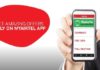Check the Basics: Ensuring Proper Connection and Charging
When encountering challenging issues with AirPods, checking the basics is essential. These simple steps can often resolve minor connectivity issues and restore proper functionality to your AirPods. Here are some key areas to examine:
- Proper Insertion: Make sure your AirPods are correctly inserted in your ears. Ensure that they are snug and secure, forming a tight seal. Sometimes, loose-fitting AirPods can result in reduced or no sound.
- Charging Level: Check the battery status of your AirPods. Please place them in the charging case and verify that the LED indicator shows a green light, indicating full charge. If the LED light does not turn on or shows a different color, your AirPods must be charged.
- Bluetooth Connection: Ensure that Bluetooth is enabled on your device. Open the Bluetooth settings on your iPhone, Android device, or other compatible device and check if the Airpods are listed as connected. If not, go through the pairing process to establish a connection between your AirPods and the device.
- Device Compatibility: Confirm that your AirPods are compatible with the device you are using. While AirPods work seamlessly with Apple Devices, they can also be used with Android devices or other Bluetooth-enabled devices. However, certain features may be limited when used with non-Apple devices.
- Adjusting Volume Levels: Double-check the volume levels on your device. Increase the volume to a comfortable level and ensure it is not muted or set too low. You can adjust the volume using your device’s physical buttons or the on-screen controls.
By checking these essential factors, you can eliminate simple issues causing the sound problem with your AirPods. If the issue persists, it is time to move on to more advanced troubleshooting steps to get your AirPods back to delivering the audio experience you desire.
Resetting Your AirPods
Resetting your AirPods can be an effective solution for resolving software-related issues that may be causing sound problems. By following these steps, you can perform a reset:
- Open Bluetooth Settings: Begin by opening the Bluetooth settings on your device. On your iPhone or iPad, go to “Settings” and select “Bluetooth.” On an Android device, access the “Settings” menu, then navigate to “Connected devices” or “Bluetooth.”
- Forget AirPods: In the Bluetooth settings, locate the entry for your AirPods and tap on the “i” or gear icon next to it. Select the option to “Forget” or “Unpair” the AirPods. This will remove the connection between your device and the AirPods.
- Place AirPods in the Case: Put both of your AirPods back into the charging case. Ensure they are correctly seated in their respective slots.
- Locate the Setup Button: You will find a small setup button on the back of the AirPods case. Press and hold this button for about 15 seconds or until the LED indicator on the front of the case starts flashing.
- Reconnect Airpods: With the LED flashing, take your AirPods case near your device and open the lid. A prompt should appear on your device’s screen, indicating that the AirPods are detected and are ready to connect. Follow the on-screen instructions to reconnect the AirPods to your device.
- Test the Sound: Once the AirPods are successfully connected, play some audio on your device to check if the sound problem has been resolved. Ensure that both AirPods produce sound and that the audio quality is satisfactory.
Performing a reset on your AirPods can often clear any temporary glitches or conflicts affecting their performance. If the sound issues persist even after resetting, you may need to consider further troubleshooting steps or seek assistance from Apple Support or the manufacturer of your Android device.
Remember to keep your AirPods firmware current, as new updates can include bug fixes and improvements that may address sound-related issues. Regularly checking for firmware updates through the Bluetooth settings on your device can help ensure optimal performance and audio quality with your airpods.
Conclusion
Experiencing challenging issues with your AirPods can be frustrating, but with the troubleshooting steps outlined in this guide, you can diagnose and fix the problem. You can often resolve common sound issues by checking the basics, adjusting audio settings, resetting your AirPods, updating firmware and software, and cleaning them. Remember, if all else fails, seeking professional assistance is recommended. Don’t let audio problems hinder your AirPods experience – follow these steps and enjoy crystal-clear sound again.
Furthermore, maintaining good habits with your AirPods can help prevent sound issues in the future. Regularly cleaning your AirPods and their charging case, keeping them away from excessive moisture or extreme temperatures, and handling them with care can contribute to prolonged functionality and optimal sound quality.