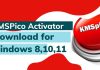Understanding Wyze Error Code 90: Common Issues and How to Fix Them
Wyze is a popular brand that creates smart home devices. Sometimes, users come across a problem called Wyze Error Code 90. In this article, we will explain what this error code means, why it happens, and provide simple steps to fix it. We will also discuss advanced solutions, ways to prevent it from happening again, and provide additional tips to help you solve this problem and enjoy using your Wyze devices.
What is Wyze Error Code 90?
Wyze Error Code 90 occurs when there is a problem connecting your Wyze device to the app or when the device cannot connect to the Wyze servers. When you see this error code, you won’t be able to control your Wyze device through the app.
Common Causes of Wyze Error Code 90
There are a few common reasons why Wyze Error Code 90 happens:
- Poor Network Connection: Weak or unstable Wi-Fi signals can disrupt the communication between your Wyze device and the app. If the Wi-Fi signal is not strong enough, your device may have trouble connecting.
- Outdated Software: If you are using old software on your Wyze device or have an outdated version of the Wyze app, it can cause compatibility issues. Updating the software can often fix this problem.
- Incorrect Device Settings: If your device is set up incorrectly or if you entered the wrong network information during the setup process, it can prevent a successful connection. Double-checking your device settings can help resolve this issue.
- Server Problems: Sometimes, the Wyze servers may be temporarily down or undergoing maintenance, which can cause connectivity problems. During such times, your device may not be able to establish a connection with the servers.
Troubleshooting Steps for Wyze Error Code 90
If you encounter Wyze Error Code 90, try the following steps to fix it:
- Check your Wi-Fi Connection: Ensure that your Wyze device is placed close to your Wi-Fi router and has a strong signal. If the signal is weak, you may need to move your device closer to the router or restart your router to improve the connection.
- Restart Your Wyze Device: Unplug your Wyze device, wait for a few seconds, and then plug it back in. This simple step can often resolve temporary issues and help your device reconnect to the app.
- Update Your Device and App: Make sure both your Wyze device and the Wyze app are up to date with the latest versions. Updating the software can address compatibility problems and improve the overall performance of your device.
- Reset Your Device Settings: If the previous steps do not fix the error code, you can try resetting your Wyze device to its factory settings. This will remove any incorrect settings and allow you to set it up again with the correct network information.
- Get Help from Wyze Support: If the problem persists, you can reach out to Wyze customer support for further assistance. They can provide you with specific guidance tailored to your situation.
Advanced Solutions for Persistent Error Code 90
If you keep experiencing the error code, you can try these advanced solutions:
- Adjust Your Wi-Fi Router Settings: Check the settings on your Wi-Fi router to ensure that nothing is blocking the connection to your Wyze device. Sometimes, certain configurations or security settings can interfere with the connection.
- Place Your Wyze Device Closer to the Router: Moving your Wyze device closer to your Wi-Fi router can improve the signal strength and increase the chances of a stable connection.
- Look for Interference: Identify any devices or walls that might be causing interference with your Wi-Fi signal. Try to minimize the interference by adjusting the placement of your devices or moving obstacles out of the way.
Preventive Measures to Avoid Error Code 90
To prevent Wyze Error Code 90 from occurring in the future, consider these preventive measures:
- Maintain a Strong Wi-Fi Connection: Keep your Wi-Fi signal strong by placing your router in an optimal location and reducing any potential sources of interference, such as other electronic devices or walls.
- Keep Your Device and App Updated: Regularly check for software updates for both your Wyze device and the Wyze app. Installing the latest versions can help resolve known issues, improve compatibility, and enhance overall performance.
- Position Your Devices Properly: Place your Wyze devices in locations where they can receive a strong Wi-Fi signal without obstructions. This will ensure a stable connection and reduce the likelihood of encountering connectivity issues.
Additional Tips for Wyze Error Code 90
Here are some extra tips to help you solve Wyze Error Code 90:
- Restart your phone or device that runs the Wyze app: Sometimes, a simple restart of the device can resolve temporary software glitches and connectivity problems.
- Make sure you are logged in correctly to your Wyze account: Double-check that you have entered the correct login information for your Wyze account. Incorrect login details can prevent the app from connecting to your devices.
- Double-check the Wi-Fi information you entered during the setup: Verify the accuracy of the Wi-Fi information you entered when setting up your Wyze device. Incorrect details can prevent a successful connection.
- Use a Wi-Fi analyzer app: Consider using a Wi-Fi analyzer app to identify any devices that might be causing interference with your Wi-Fi signal. Adjusting the position of these devices or minimizing their impact can help improve connectivity.
- If you use a VPN or proxy, try disabling it temporarily to see if it helps with the connection.
Wyze Error Code 90 can be frustrating, but by following these steps and tips, you can solve the problem and enjoy using your Wyze devices again. If you continue to experience issues, don’t hesitate to contact Wyze support for further assistance. They are there to help you troubleshoot and resolve any problems you may encounter.
Contents